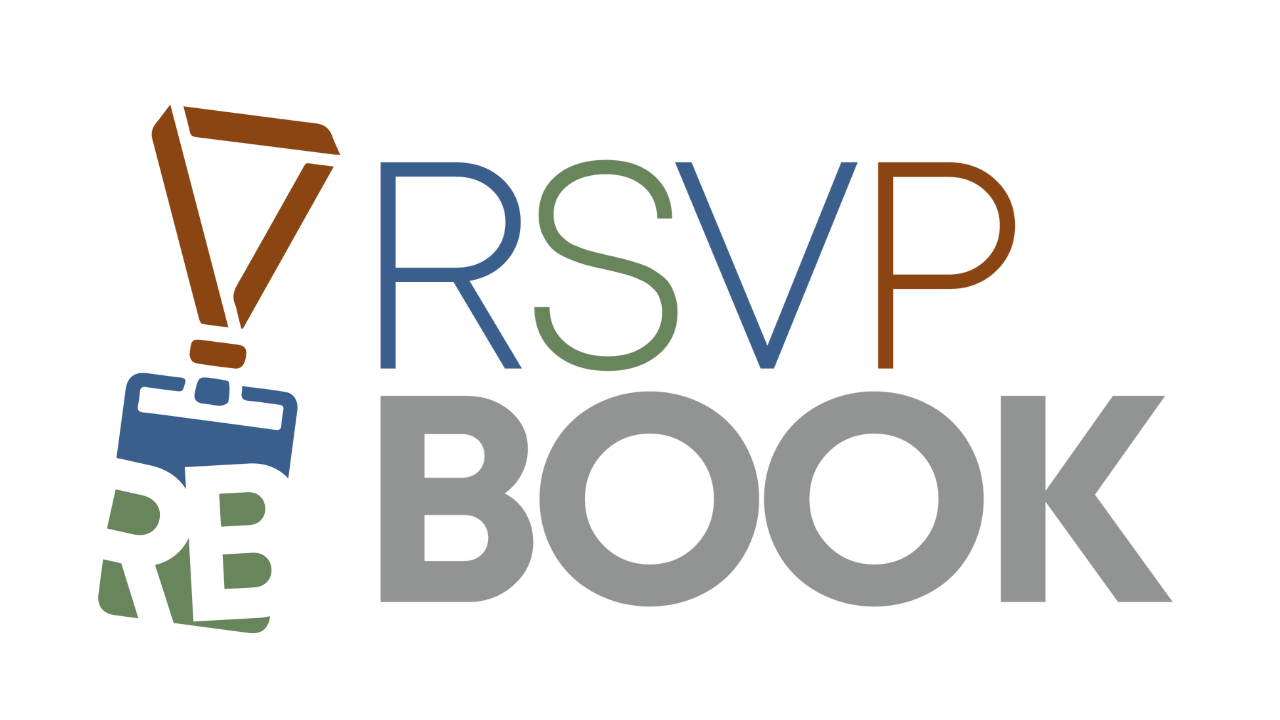1). Go to Analysis -> Post Event Surveys
2). Click Add Survey
3). Name it Session Template, Continue
4). In Survey Type, choose Session Survey Template
5). Add the questions and responses you would like asked for a session
6). Click Save & Return when done
7). Create another survey, name it Email Survey and set the type to General Survey Covering Event
8). Check the box Automatically include any Session/Speaker surveys available to a registrant responding
9). If you would like to ask any questions about the event itself at the top of the survey, you can ask them here
10. Click Save & Return when finished
11). On your Admin Dashboard, now go to Setup -> Registration Form -> Sessions tab
12). Check the boxes besides your Group
13). In the Bulk Editor Options dropdown at the top of the page, choose Sessions: Post-Event Survey Session Template
14). Choose Session Template from the dropdown and click Save
15). Go to Promotion -> Email Wizard -> Create New Message Template
16). Choose the Follow-up Survey Template
17). Highlight the placeholder text and delete it. In the Survey URLs dropdown, choose Email Survey
18). To verify everything is connected, enter your email address in the test field under the message body, choose a registrant from the dropdown and send yourself a test email. Clicking the link should automatically create a section for each session they selected, with the questions in your template
19). To send your message at any time, go to Promotion -> Email Wizard -> View & Send Message Templates
20). Click Deliver To Registrants on your survey row
21). You can now choose from a wide selection of target lists. Most likely, you will send to all registered to attend. At the bottom, you can either send this immediately or schedule for a later time.
Don't have an account started with rsvpBOOK?