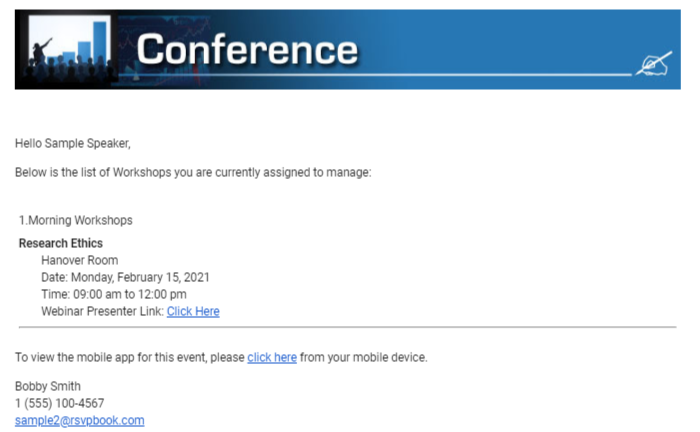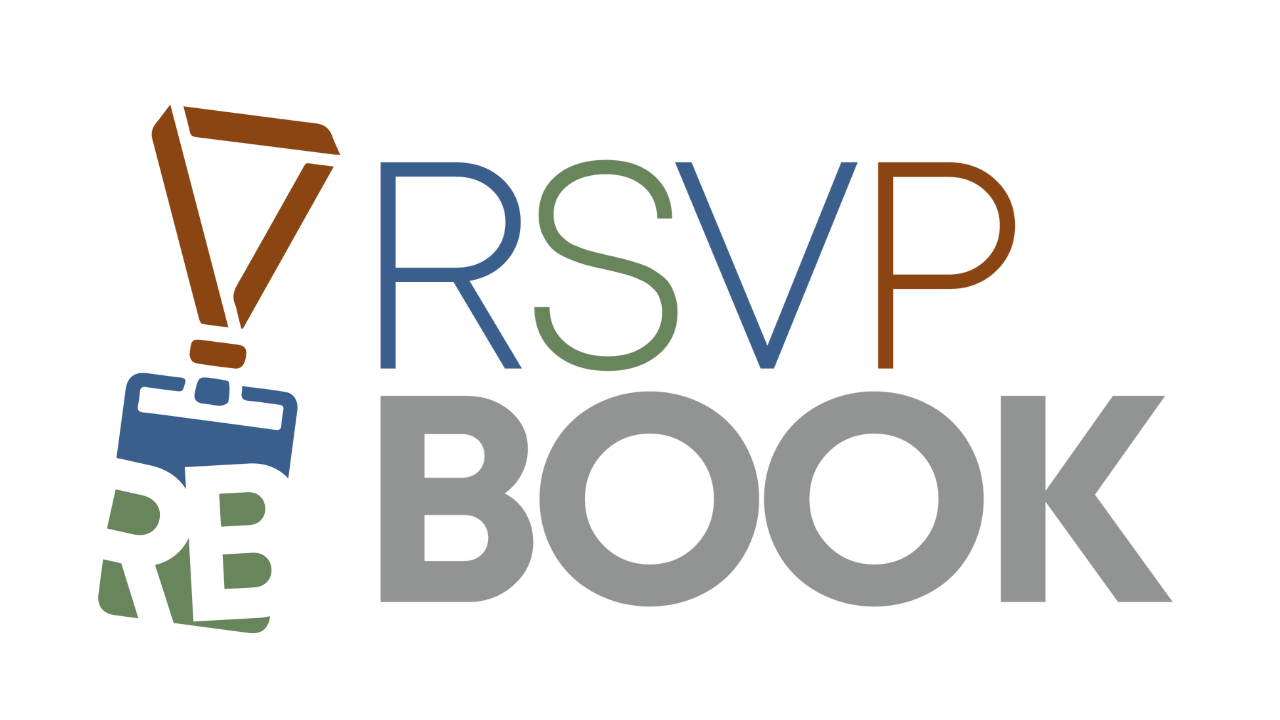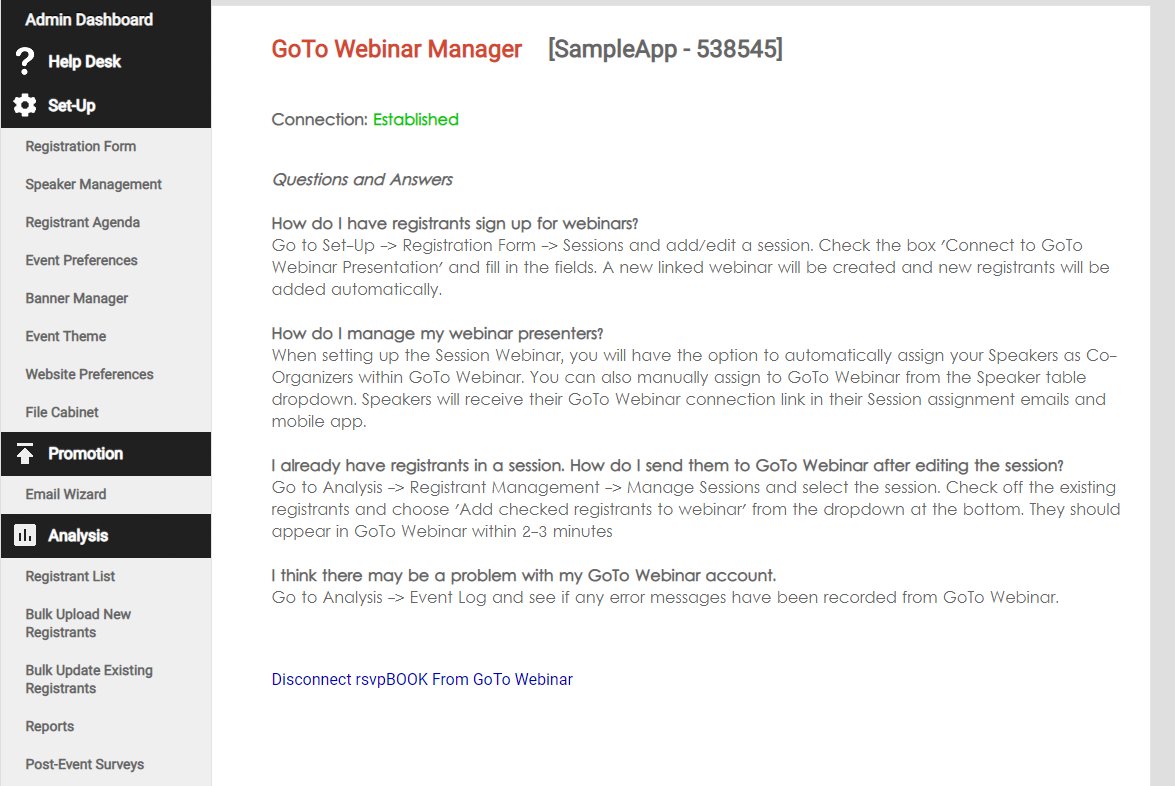Connecting To GoTo Webinar
You will start by going to the GoTo Webinar Manager under the Integrations menu. From there, click the connection button to join your GoTo Webinar account to rsvpBOOK.
Disconnecting From GoTo Webinar
To disconnect rsvpBOOK from your account, simply return to the GoTo Webinar Manager under the Integrations menu. From there, click Disconnect rsvpBOOK from GoTo Webinar.
Connecting Individual Sessions
Next, go to the Sessions tab under Set-up -> Registration Form. As you edit your sessions, you will now have an option to connect them to either a new or existing GoTo Webinar webinar.
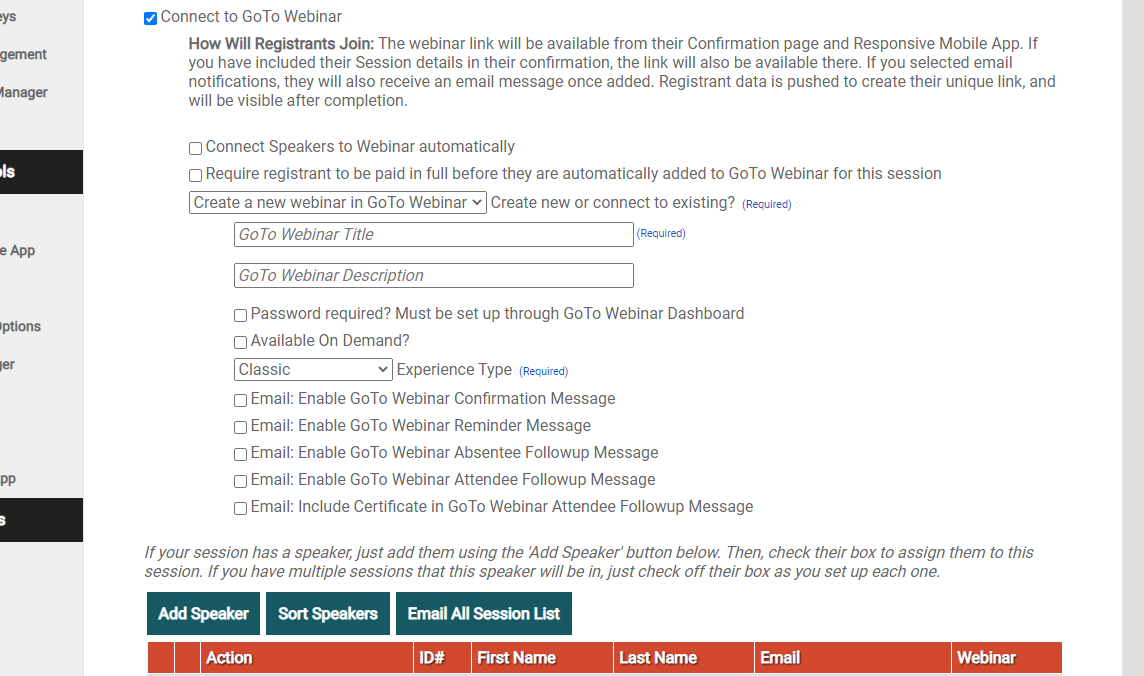
If you have existing registrants already in this session, you will want to go to Analysis -> Registrant Management -> Manage Sessions and pass them into GoTo Webinar.
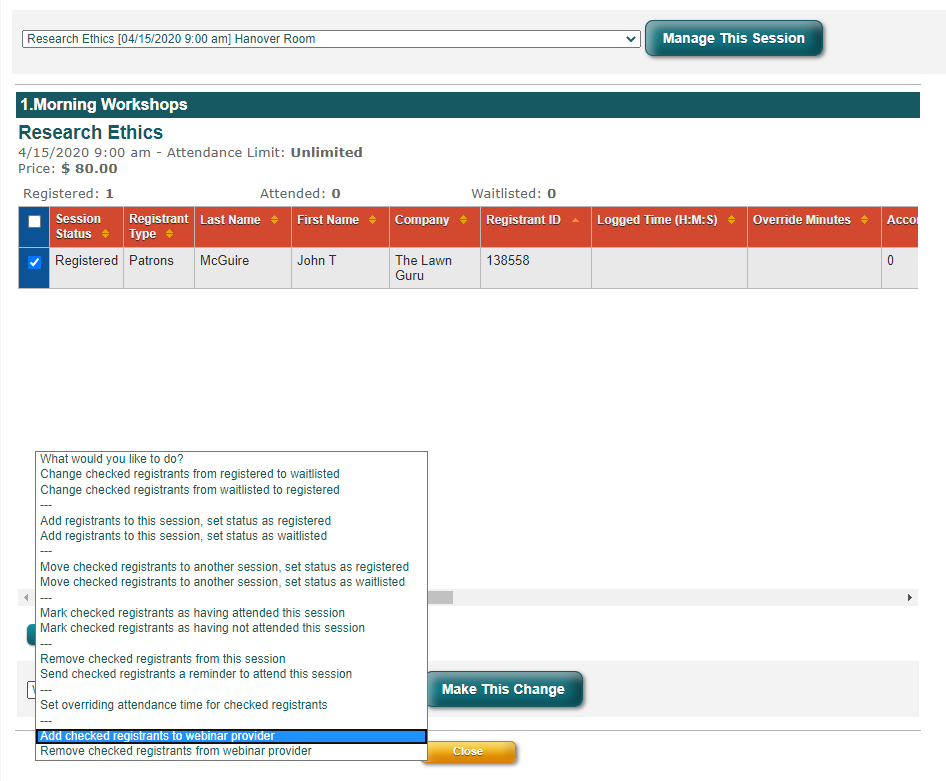
What do my registrants see?
Your registrants will be able to click and join their webinars directly from their Mobile App and email confirmation ( if the Session Signup table is included in their message )
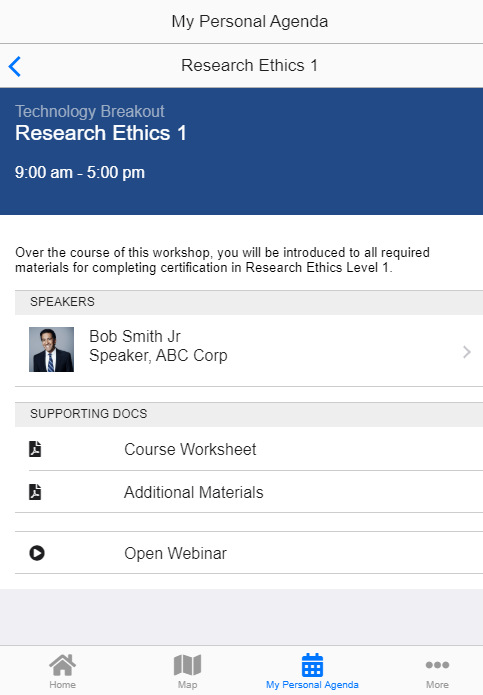
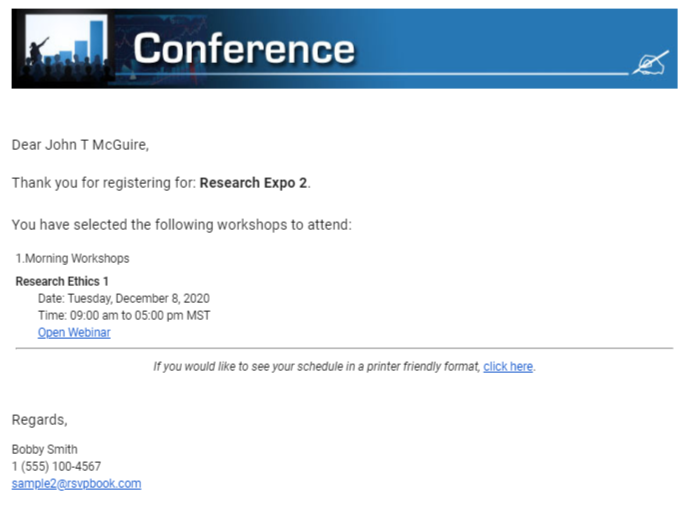
What do my speakers see?
Your speakers will be able to click and join their webinars directly from email when they are sent a summary of their assigned Sessions.