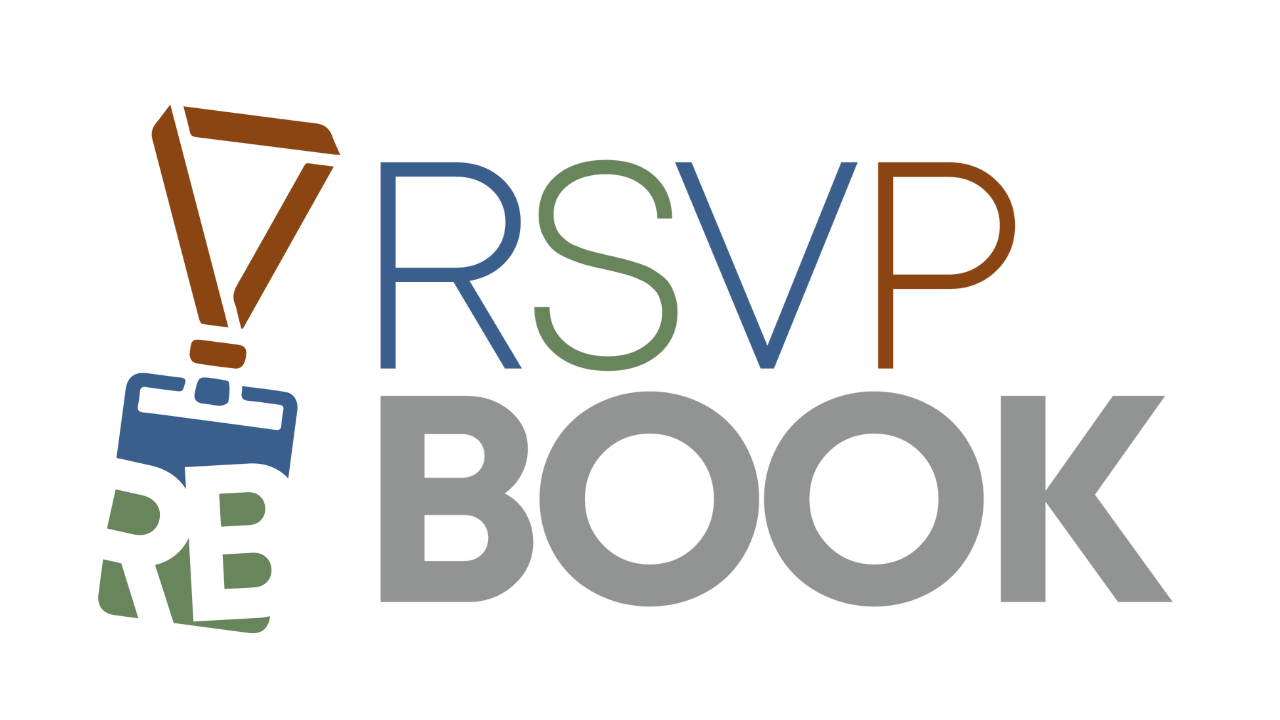Introduction
Gamification is a powerful way to drive engagement at your event. With scavenger hunts, vendor interactions, trivia questions, and prize drawings, you can encourage attendees to explore the event, visit booths, and interact with content in fun ways.
This guide walks you through enabling gamification, adding scan stations and vendors, uploading maps, and awarding prizes.
Step 1: Enable Gamification
-
Go to On-Site Tools → Registrant Mobile App → Gamification Settings.
-
Toggle Enable Gamification ON.
-
Gamification is enabled per event.
-
-
This page also provides global configuration for points and locations.
Step 2: Create Scavenger Hunt Locations (Scan Stations)
-
In Gamification Settings, click Add Scan Station.
-
Give each station a distinct name.
-
(Optional) Add Trivia Questions:
-
Multiple questions can be linked to a station.
-
Attendees receive one at random for extra points.
-
-
Print each station’s page:
-
A QR code is automatically generated.
-
The QR code label will appear on the printout.
-
-
(Optional) Plot stations directly on the Floorplan Map.
Step 3: Upload a Floorplan Map
-
Go to On-Site Tools → Registrant Mobile App → App Settings.
-
Upload your floorplan image (PNG/JPG).
-
Once uploaded, it will be available in the Map Editor.
Step 4: Add Vendors
-
Navigate to On-Site Tools → Registrant Mobile App → Vendors.
-
Add vendors manually or bulk upload with:
-
Name
-
Logo
-
Description
-
Booth number
-
-
Vendors can also have optional questions added for extra gamification points.
Step 5: Plot Vendors and Stations on the Map
-
Go to On-Site Tools → Registrant Mobile App → Map Editor.
-
Click a booth or location on the floorplan.
-
Select the vendor or scan station from the dropdown.
-
Save your placements.
-
Both vendors and stations can be plotted.
-
Step 6: Configure Points
-
In Gamification Settings, you can set:
-
Global point values (applied to all locations).
-
Custom point values per vendor or station.
-
Step 7: Award Prizes
-
Open On-Site Tools → Registrant Mobile App → Gamification Prize Drawing.
-
Add prizes to the prize pool.
-
Manage drawing settings (random draws, eligibility, etc.).
-
Use the Castable Prize Wheel URL to display drawings on a big screen for added excitement.
Wrapping Up
Once set up, your attendees can scan, play trivia, and collect points throughout the event. Vendors benefit from increased booth traffic, and organizers can boost overall engagement with a final prize drawing.