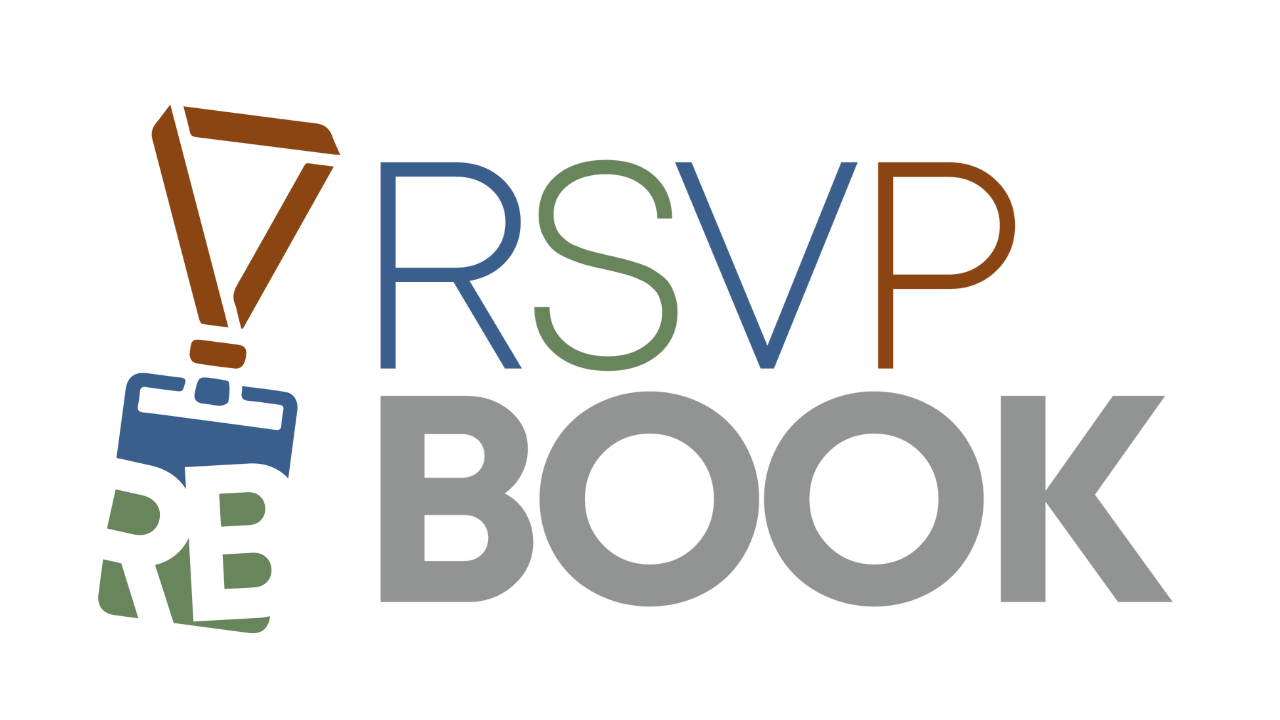First, you will want to create your banner image. This graphic will need to be 740 pixels wide and either a JPEG or non-transparent PNG. Then, go to Setup -> Banner Manager. Click Add Banner, enter a name for your banner and click the Manage button to upload the graphic.
Creating Your Event
Discount Options
On Registration Form -> Payments/Discounts, you can choose what discounts are available through your event. Automatic Discounts – These discounts will be applied automatically to a registrant if they meet the requirements you specify Group Discounts – Like Automatic Discounts, these discounts will be applied to groups of registrants when they meet the requirements set Discount […]
Payment Types
On Registration Form -> Payments/Discounts, you can choose what Payment types will be accepted by your event. Credit Cards If you have a PayPal Business account, you can connect it directly through the Credit Card Processor dropdown. After going through the Setup document and filling in the needed settings, you will be prompted to test […]
Adding Tickets & Sales Items
A Ticket can be a ticket to attend your event or other sales items you may have available, such as event merchandise. You can have multiple Tickets in a Ticket Group. Groups can be viewed as a container or category for multiple Tickets. Groups typically will be categories such as ticket type or merchandise category. […]
Building Sessions
A Session can be a workshop, presentation or meeting during your event. You can have multiple Sessions in a Session Group. Groups can be viewed as a container or category for multiple Sessions. Groups typically can be distinct days, locations or time slots. First, add a Session Group. Then, choose Manage Sessions from the dropdown […]
Creating a New Event
The event setup process will guide you through each of the major sections that make up a registration form. If some features are not needed for your event, feel free to skip over them. Remember, you can always change or add event details later. Starting the process – From your Member Dashboard, simply click Create […]
Setting Up Your Member Account
To begin using rsvpBOOK, you will need to create a Member Account with us. This can be done easily by going to https://www.rsvpbook.com/member_signup.php. Once your Member Account is created, you will have access to all of the events that you create with us through your Member Dashboard. To manage a single event, just click the […]
Building Your First Event
After setting up your account, you are ready to create your first event. Follow the steps below: Fill in your basic details – The first guided steps cover the main details of your event, such as Date, Time & Location. Add your Sessions and Tickets – Next, create any Sessions/Workshops that your attendees can select […]
Where do I find the link for my event website?
If you go to your Admin Dashboard home screen, your Event Link can be found on right side above the activity graph.